When data is overwritten on a hard drive, the previous information is permanently erased and cannot be restored. This makes recovering overwritten data a challenge for data recovery experts. However, there are solutions available to help retrieve lost or deleted data before it is overwritten.
Key Takeaways:
- Recovering overwritten data is a complex process.
- Data cannot be recovered once it has been overwritten.
- Data recovery software and backup strategies can help retrieve lost or deleted files before they are overwritten.
- Understanding the challenges in data recovery is crucial.
- Utilizing appropriate solutions can ensure the successful recovery of crucial files.
What Happens When Data is Overwritten?
When data is overwritten on a hard drive, the previous information is permanently erased and cannot be restored. This happens because the computer memory doesn’t retain any trace of its former state when it is overwritten. Once data is overwritten, it becomes impossible to recover the previous information.
The process of overwriting data occurs when new information is written to the same location on the hard drive where the previous data was stored. The magnetic domains on the hard drive are re-magnetized, effectively erasing the previous information. This means that the overwritten data is replaced by the new data, and there is no way to retrieve the original content.
Understanding what happens when data is overwritten emphasizes the importance of data backup strategies and preventive measures to avoid data loss. Regularly backing up important files and implementing data recovery software can help protect against accidental data loss and ensure the availability of crucial information in case of any unforeseen circumstances.
In conclusion, when data is overwritten on a hard drive, the previous information is irretrievable. It is crucial to prioritize data backup and recovery strategies to prevent permanent data loss and maintain the integrity of important files and documents.
How to Recover Lost/Deleted Data from a Hard Drive?
When it comes to recovering lost or deleted data from a hard drive, there are efficient solutions available. One such solution is Kernel Data Recovery Software, which provides a reliable and user-friendly interface for data recovery.
Whether you are using a Windows, Linux, Mac System, or UNIX system, Kernel Data Recovery Software can help you retrieve your crucial files. It offers a wide range of features, including the recovery of permanently removed items, restoration against corrupt hard disks and virus attacks, and recovery from external hard drives and digital media devices.
To recover your lost or deleted data, simply download and install the Kernel Data Recovery Software on your system. Make sure to install it on a different drive from the one you want to recover data from. Once installed, the software provides three recovery modes: Quick scan, Deep scan, and File Trace. Choose the appropriate mode based on your requirements, select the drive you want to recover data from, and preview and recover the lost files.
Features of Kernel Data Recovery Software:
- Recovers permanently removed items
- Restores data against corrupt hard disks and virus attacks
- Recovers data from external hard drives and digital media devices
- Supports Windows, Linux, Mac System, and UNIX system
Recovering lost or deleted data from a hard drive is made simple and effective with Kernel Data Recovery Software. Take advantage of this powerful tool to retrieve your important files and ensure the safety of your data.
| Operating System | Supported |
|---|---|
| Windows | Yes |
| Linux | Yes |
| Mac System | Yes |
| UNIX system | Yes |
With Kernel Data Recovery Software, you can recover your lost or deleted data with ease, regardless of the operating system you are using. Say goodbye to the stress of data loss and ensure the security of your important files and documents.
How to Recover Data with Kernel Data Recovery Software?
Recovering lost or deleted data can be a daunting task, but with Kernel Data Recovery software, the process becomes simple and efficient. By following a few steps, users can retrieve their valuable data and restore it to its original state.
Using Quick Scan, Deep Scan, and File Trace
Kernel Data Recovery software offers three powerful modes for data recovery – Quick scan, Deep scan, and File Trace. The Quick scan option quickly scans the selected drive and retrieves recently deleted files. Deep scan goes further by thoroughly scanning the entire drive, ensuring that no file is left unrecovered. The File Trace feature is designed to recover files based on their unique file signatures, even when other methods fail.
Once the appropriate mode is selected, users can choose the drive from which they want to recover data. The software scans the drive and displays a list of recoverable files. It also provides a preview option, allowing users to view the content of each file before proceeding with the recovery process.
After previewing the files, users can select the desired ones and initiate the recovery process. The software restores the selected files to the specified location, ensuring that the recovered data is easily accessible and usable.
| Kernel Data Recovery Software | Features |
|---|---|
| Quick scan | Analyze recently deleted files |
| Deep scan | Thoroughly scan the entire drive |
| File Trace | Recover files based on unique signatures |
With Kernel Data Recovery software, data recovery becomes a smooth and hassle-free experience. Whether it’s accidentally deleted files, formatted drives, or inaccessible data, this reliable software provides the tools needed to retrieve lost data and restore it to its original state.

Recover Overwritten Files from the Previous Version-Limited Circumstances
In certain limited circumstances, it is possible to recover overwritten files from their previous versions. Windows offers options that allow users to restore previous versions of a file from a Windows backup or use System Restore to recover overwritten files. These methods rely on the availability of previous file versions or system restore points, making the recovery process effective in specific situations.
When files are overwritten, they are replaced with new data and seem irretrievable. However, Windows retains previous versions of files in some cases, which can be accessed to recover lost information. By accessing the file properties, users can navigate to the “Previous Versions” tab to see if any previous versions are available for recovery. This feature is particularly useful for recovering accidentally overwritten or modified files.
“Restoring previous versions of files can be a lifesaver, especially when important documents have been mistakenly overwritten. By taking advantage of this feature, users have an additional layer of protection against data loss.”
Another method to recover overwritten files is by utilizing the System Restore feature in Windows. System Restore creates restore points at regular intervals, allowing users to roll back their system to a previous state. This can help in recovering files that were overwritten before the restore point was created. However, it is important to note that this method will revert the entire system, affecting other files and settings as well.
Recovering overwritten files from previous versions or utilizing System Restore:
- Right-click on the file that has been overwritten and select “Properties” from the dropdown menu.
- In the “Properties” window, click on the “Previous Versions” tab.
- If previous versions are available, select the desired version and click on “Restore” to recover the file.
- Alternatively, to use System Restore, search for “System Restore” in the Windows search bar and open the corresponding tool.
- Select a restore point that predates the file overwrite and follow the instructions to restore the system to that previous state.
| Advantages and Limitations of Recovering Overwritten Files from Previous Versions | |
|---|---|
| Advantages | Limitations |
|
|
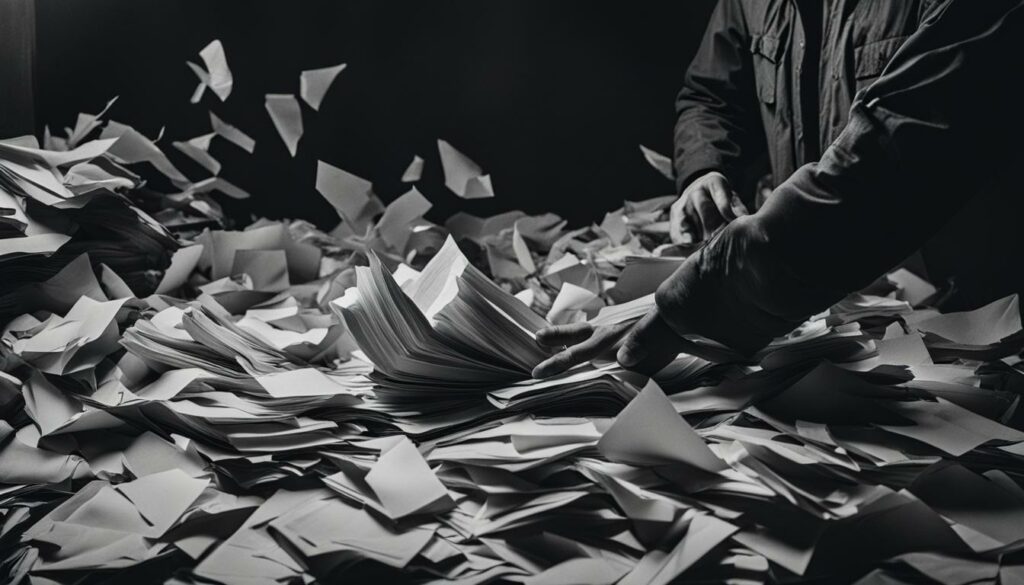
Recovering overwritten files from their previous versions is a valuable solution in limited circumstances. By taking advantage of Windows’ built-in features like accessing previous versions and utilizing System Restore, users have a chance to retrieve accidentally overwritten or modified files. However, it is important to note that these methods have their limitations and may not always be successful, especially if no previous versions or restore points are available. Therefore, it is crucial to implement regular backup strategies to prevent data loss caused by overwriting.
Recover Overwritten Files from a Backup – Backup Required
Recovering overwritten files from a backup is a crucial step in the data recovery process. It is essential to have a solid backup strategy in place to ensure the successful retrieval of lost or deleted files. In this section, we will explore how to recover overwritten files from a backup on Windows 10.
To initiate the recovery process, users can utilize the system restore feature available in Windows 10. By accessing the Control Panel and selecting the “Backup and Restore (Windows 7)” option, users can choose the appropriate backup from the list. It is important to note that the backup must have been created before the files were overwritten.
Once the backup is selected, users can proceed to restore their desired files. By following the on-screen prompts, users can specify the location where they want the files to be restored. It is advisable to choose a different location than the original one to prevent further overwriting of data.
| Recovery Process | Steps |
|---|---|
| Step 1 | Access the Control Panel and select “Backup and Restore (Windows 7)” |
| Step 2 | Choose the appropriate backup from the list |
| Step 3 | Select the files to be restored |
| Step 4 | Specify the location for the restored files |
| Step 5 | Follow the on-screen prompts to complete the restoration process |
By following these simple steps, users can recover overwritten files from a backup and regain access to their valuable data. It is crucial to emphasize the importance of regularly backing up data to prevent data loss and facilitate the recovery process in case of accidental file overwriting.
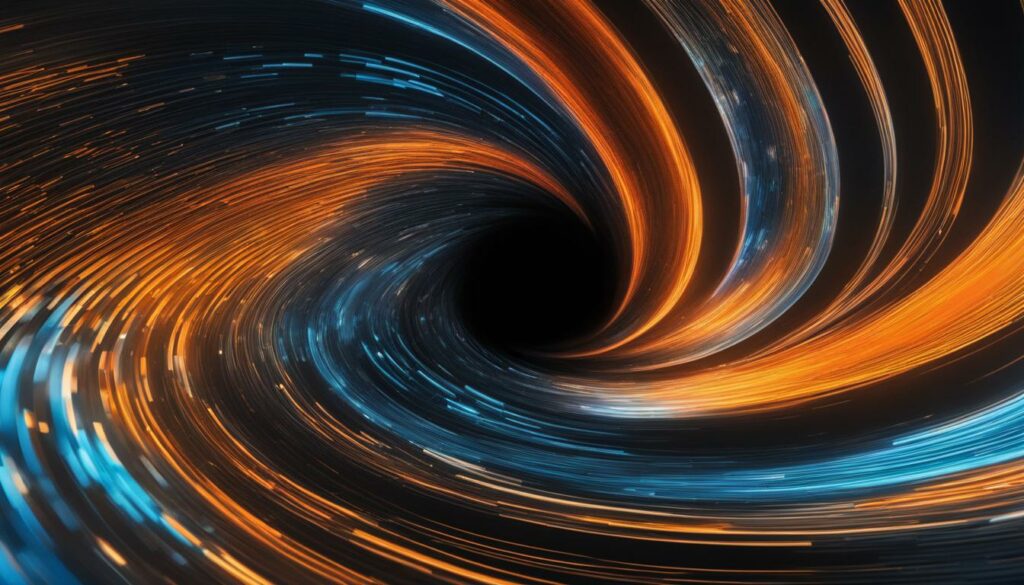
Key Points:
- Recovering overwritten files requires a backup created before the files were overwritten.
- Windows 10 provides the system restore feature to recover files from a backup.
- Choose a different location for the restored files to prevent further overwriting of data.
- Regularly backing up data is essential to facilitate the recovery process and prevent data loss.
Challenges in Recovering Overwritten Data
Recovering overwritten data presents unique challenges in different data storage environments. From cloud storage to virtualization, encryption to solid state drives (SSDs), mobile devices to big storage technologies like RAID, each scenario introduces complexities and obstacles in the data recovery process.
Cloud Storage:
Cloud storage has gained popularity due to its convenience and accessibility. However, when it comes to data recovery, it can be challenging as the control of data is in the hands of service vendors. Users may face difficulties in retrieving overwritten or deleted data, as the recovery process depends on the policies and capabilities of the particular cloud provider.
Virtualization:
Virtualization technologies have revolutionized the way organizations manage their IT infrastructure. However, recovering deleted virtual machines or disks can be a complex task. Virtualization systems often use thin provisioning and snapshots, making it challenging to recover overwritten data within virtualized environments.
Encryption:
Data encryption adds an additional layer of security to protect sensitive information. However, it also presents obstacles in the data recovery process. In order to recover overwritten encrypted data, data recovery experts may require access to the decryption keys or passwords. Without the necessary encryption keys, the chances of successfully recovering overwritten data may diminish.
Solid State Drives, Mobile Devices, and Big Storage:
The proliferation of solid state drives (SSDs) in laptops and mobile devices brings its own set of challenges in data recovery. Traditional data recovery methods may not be as effective on SSDs, as their data storage mechanisms differ from traditional hard drives. Additionally, the complexity of recovering data from mobile devices, with their varied operating systems and security measures, adds further hurdles to the data recovery process. Similarly, big storage technologies like RAID (Redundant Array of Independent Disks) pose challenges due to their complex data striping and redundancy configurations.
| Data Storage Environment | Challenges |
|---|---|
| Cloud Storage | Control of data in hands of service vendors Dependency on cloud provider policies and capabilities |
| Virtualization | Complex recovery of deleted virtual machines or disks Thin provisioning and snapshots hinder data recovery |
| Encryption | Requirement of decryption keys or passwords Lack of necessary encryption keys for successful recovery |
| Solid State Drives (SSDs) | Different data storage mechanisms than traditional hard drives Traditional recovery methods may not be effective |
| Mobile Devices | Variety of operating systems and security measures Complexity in recovering data from mobile devices |
| Big Storage (RAID) | Complex data striping and redundancy configurations Challenges in recovering data from RAID systems |
Conclusion
Recovering overwritten data is a complex process with various challenges. When data is overwritten on a hard drive, the previous information is permanently erased and cannot be restored. However, data recovery software and backup strategies can help retrieve lost or deleted files before they are overwritten.
While it may not be possible to recover data once it has been overwritten, there are solutions available to assist in the recovery process. Using data recovery software like Kernel Data Recovery can help recover lost or deleted data from various operating systems, including Windows, Linux, Mac System, and UNIX system. These software solutions offer features such as recovery of permanently removed items, restoration against corrupt hard disks and virus attacks, and recovery from external hard drives and digital media devices.
Understanding the challenges involved in data recovery is crucial. Cloud storage, virtualization, encryption, solid-state drives, mobile devices, and big storage technologies like RAID all present their own unique challenges when it comes to recovering overwritten data. By being aware of these challenges and utilizing appropriate solutions, it is possible to successfully recover crucial files and minimize data loss.
In conclusion, while the recovery of overwritten data may seem daunting, there are options available to help recover lost files and minimize the impact of data loss. By implementing data recovery software and backup strategies, individuals and organizations can improve their chances of successfully recovering important data and overcoming the challenges in the data recovery process.
FAQ
What happens when data is overwritten?
When data is overwritten on a hard drive, the previous information is permanently erased and cannot be restored. The computer memory doesn’t retain any trace of its former state when it is overwritten.
How can I recover lost or deleted data from a hard drive?
You can use data recovery software like Kernel Data Recovery to retrieve lost or deleted data before it is overwritten. This software offers various data recovery solutions for different operating systems, including Windows, Linux, Mac System, and UNIX system.
How do I recover data with Kernel Data Recovery Software?
To recover data with Kernel Data Recovery Software, you need to download and install the software on your system. Make sure not to install it on the drive you want to recover data from. The software provides three ways to recover data – Quick scan, Deep scan, and File Trace. Choose the appropriate mode, select the drive for recovery, and then preview and recover the lost files.
Can I recover overwritten files from the previous version?
In limited circumstances, it’s possible to recover overwritten files from the previous version. Windows provides options such as restoring previous versions of a file from a Windows backup or using System Restore to recover overwritten files. These methods rely on the availability of previous file versions or system restore points, making the recovery process effective in certain situations.
How can I recover overwritten files from a backup?
If regular backups have been made, you can recover overwritten files from a backup. Users can utilize system restore points or restore files from a backup on Windows 10 using the Control Panel. By choosing the appropriate backup and selecting the files to restore, users can recover overwritten files to their desired location.
What challenges exist in recovering overwritten data?
Recovering overwritten data poses challenges in various data storage environments. Cloud storage introduces complexities as the control of data is in the hands of service vendors. Virtualization creates challenges in recovering deleted virtual machines and disks. Encryption adds difficulty, as data recovery may require decryption. Solid-state drives, mobile devices, and big storage technologies like RAID also present challenges in the data recovery process.
Can data be recovered once it has been overwritten?
No, once data has been overwritten, it becomes impossible to recover the previous information. However, data recovery software and backup strategies can help retrieve lost or deleted files before they are overwritten. Understanding the challenges in data recovery and utilizing appropriate solutions can ensure the successful recovery of crucial files.
