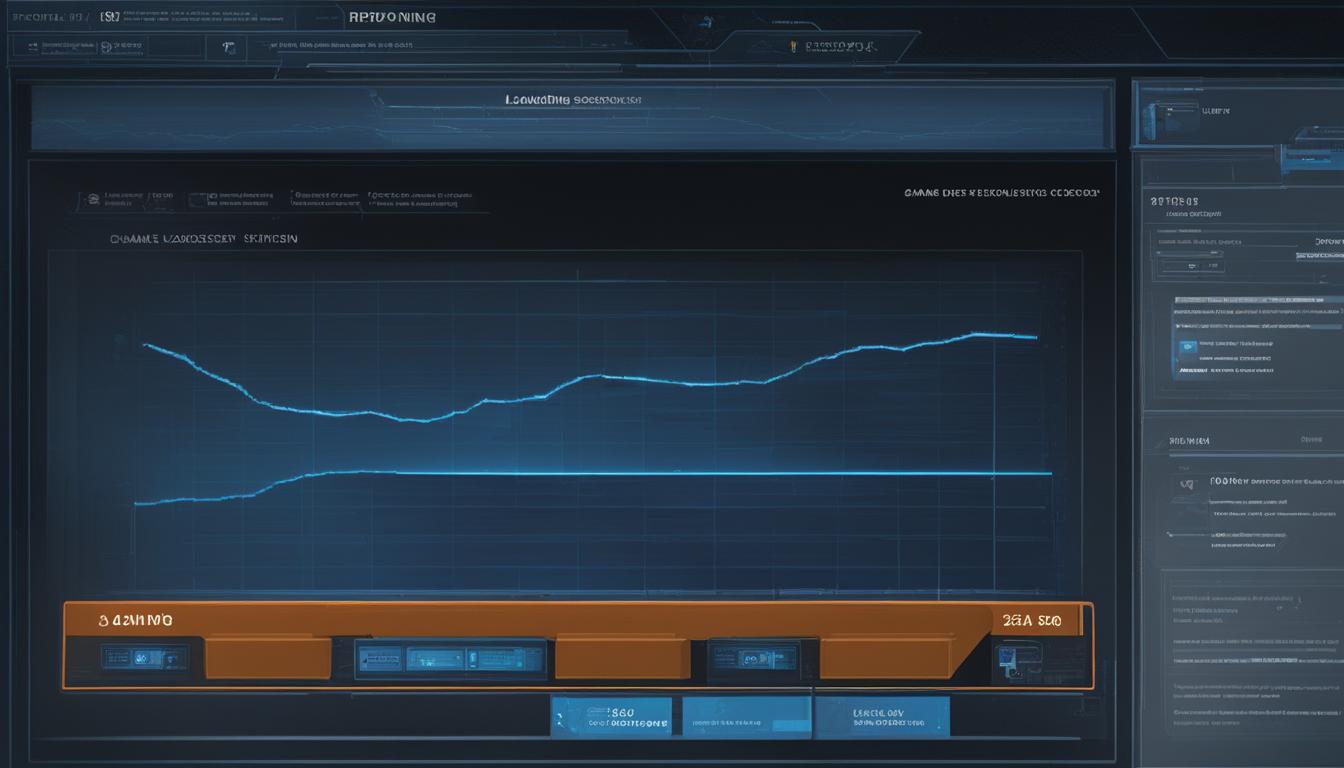Whether you’re a serious gamer or just someone who occasionally likes to game on their PC, laptop, PS4, or Steam, losing game data can be devastating. There are several causes of game data loss, including application crash, hardware failures, malware attacks, accidental deletions, and incomplete installations. To prevent data loss, it’s important to regularly back up your game data and run antivirus software. Fortunately, there are effective methods to recover lost game data, such as using data recovery software like EaseUS Data Recovery Wizard, which offers a comprehensive solution for retrieving crashed, corrupted, or lost games. By implementing advanced algorithms and flexible scanning options, this software ensures fast analysis and recovery speed for a seamless gaming experience.
Key Takeaways
- Data recovery for gamers is essential to retrieve lost game data and preserve gaming progress.
- Regularly back up game data and run antivirus software to prevent data loss.
- Utilize data recovery software like EaseUS Data Recovery Wizard for effective retrieval of crashed, corrupted, or lost games.
- Check the Recycle Bin for deleted game data and restore them if present.
- Verify the integrity of game files in the game library to recover lost game data.
Recovering Deleted Steam Game Data from Recycle Bin
One of the simplest and easiest methods to recover deleted game data is by checking the Recycle Bin. If you haven’t permanently deleted the files, there’s a chance that they may still be present in the Recycle Bin. To do this, simply open the Recycle Bin on your desktop and search for the game files. If you find the files you’re looking for, right-click on them and select “Restore” to move them back to their original location.
It’s important to note that this method applies to games that have been deleted but not permanently removed from your system. If you have already emptied the Recycle Bin or permanently deleted the game files, this method may not work.
Additionally, to prevent the loss of game data in the future, it’s crucial to create backups of your games. Steam provides a convenient backup and restore feature that allows you to easily save and restore game data. By going to “Steam > Backup and Restore Games”, you can choose to create a backup of your games and store them in a safe location. In case of data loss, you can then restore the backup and recover your lost game data.
Table: Steps to Recover Deleted Steam Game Data from Recycle Bin
| Steps | Description |
|---|---|
| 1 | Open the Recycle Bin on your desktop |
| 2 | Search for the game files you want to recover |
| 3 | Right-click on the files and select “Restore” to move them back to their original location |
By following these steps, you can increase your chances of recovering deleted Steam game data and restoring your progress. However, it’s always recommended to regularly back up your game data to avoid potential loss and ensure a seamless gaming experience.
Recovering Lost Game Data from the Game Library
When it comes to recovering lost game data, each game may have different locations for storing this valuable information. For example, on gaming platforms like Steam, you can take advantage of the game library to retrieve lost game data quickly and efficiently.
To begin the recovery process, open your Steam game player and navigate to the Library section. From there, locate the game title that has lost data. Right-click on the game and select “Properties” from the options that appear. In the pop-up window, click on the “LOCAL FILES” tab, and then choose “VERIFY INTEGRITY OF GAME FILES…” This action will initiate a verification process that ensures the game files are complete and intact.
This method not only helps restore lost game data but also resolves any bugs or issues that may have caused the data loss. By verifying the integrity of the game files, you can ensure a seamless gaming experience without any missing or corrupted data.
| Steps to Recover Lost Game Data from the Game Library: |
|---|
| 1. Open the Steam game player. |
| 2. Go to the Library section. |
| 3. Find the lost game title and right-click on it. |
| 4. Select “Properties” from the options. |
| 5. Click on the “LOCAL FILES” tab. |
| 6. Choose “VERIFY INTEGRITY OF GAME FILES…” |
By following these simple steps, you can recover your lost game data from the game library and get back to enjoying your favorite games without any interruptions. Remember to regularly back up your game data to prevent future losses and always have a seamless gaming experience.
Restoring Lost Game Data from Backups and PC
When it comes to recovering lost game data, having backups can be a lifesaver. If you have created backups for your games, you can easily restore the lost data and get back to gaming in no time. One way to do this is through the backup and restore feature provided by platforms like Steam. Simply go to “Steam > Backup and Restore Games” and select “Restore a Previous Backup”. From there, you can browse for the title in the Steam backups folder and recover your lost game data. It’s a straightforward process that ensures your progress is intact.
However, if you don’t have backups or they are unavailable, you can try utilizing the built-in data backup tools on your PC. For Windows users, File History and System Restore are two options that can help restore deleted files or revert to a previous restore point where your game data was still intact. These tools are designed to safeguard your data and provide a reliable source for recovering lost game data. By enabling these features and regularly creating system backups, you can have peace of mind knowing that your progress is protected.
It’s important to note that restoring lost game data from backups and PC may not always be a guaranteed solution. In some cases, the backups may not include the latest progress, or the restore points may not capture the exact moment before the data loss occurred. That’s why it’s crucial to combine backup strategies with other recovery methods, such as checking the Recycle Bin or verifying the integrity of game files. By implementing multiple approaches, you increase your chances of successfully recovering lost game data and restoring your progress.

Backup and Restore Checklist:
- Create regular backups of your game data using platforms like Steam, or utilize PC backup tools like File History or System Restore.
- Ensure that your backups are up to date and include the latest progress of your games.
- Enable automatic backups or establish a consistent backup schedule to avoid missing crucial data.
- Periodically check the integrity of your game files to identify any potential issues before they lead to data loss.
- Store your backups in a secure location, either on an external storage device or in the cloud, to further protect your game data.
By following these backup and restore best practices, you can minimize the risk of losing game data and quickly recover from any unexpected setbacks. Remember, prevention is key, so take the time to implement reliable backup strategies and regularly safeguard your game progress.
Conclusion
Losing game data can be a frustrating experience for gamers. However, with the right methods and tools, it is possible to recover lost game data and restore your progress. By implementing data recovery software, checking the Recycle Bin, verifying game integrity, and utilizing backup and restore features, you can increase your chances of successfully retrieving lost game data.
To ensure a seamless gaming experience, it’s important to take preventative measures. Regularly backing up your game data and running antivirus software can help protect against data loss in the future. By creating a habit of backing up your game data, you’ll always have a reliable source to restore from, should any data loss occur.
Remember to stay proactive and keep your gaming experience uninterrupted. Don’t let lost game data hinder your progress. With the right approach and precautions, you can recover lost game data and continue enjoying your favorite games without any worries.
FAQ
What are the causes of game data loss?
Game data loss can occur due to application crashes, hardware failures, malware attacks, accidental deletions, and incomplete installations.
How can I prevent game data loss?
To prevent game data loss, it’s important to regularly back up your game data and run antivirus software to protect against malware attacks.
How can I recover deleted game data from the Recycle Bin?
Check the Recycle Bin on your desktop, search for the game files, and if they are found, right-click and select “Restore” to move them back to their original location.
How can I recover lost game data from Steam?
Open the Steam game player, go to the Library, find the lost game name, right-click on it, select “Properties”, click on “LOCAL FILES” and choose “VERIFY INTEGRITY OF GAME FILES…” to restore lost game data and resolve any bugs.
How can I restore lost game data from backups?
If you have created backups for your games, you can restore the lost data by going to “Steam > Backup and Restore Games” and selecting “Restore a Previous Backup” to recover the lost game data.
Can I use built-in data backup tools to restore lost game data?
Yes, you can use built-in data backup tools on your PC, such as File History or System Restore, to restore deleted files or revert to a previous restore point where your game data was intact.
How can I ensure a seamless gaming experience and protect against data loss?
Take preventative measures by regularly backing up your game data, running antivirus software, and enabling system backup tools to protect against data loss in the future.